Local Web Server Setup करने के बाद अब हमें WordPress के Latest Software को Download करना होता है। इस Software को हम http://wordpress.org/download/ Web Page से zip या tar.gz Format में Download कर सकते हैं।
Download करने के बाद हमें हमारे WordPress Software को अपने WAMP Local Web Server के “www” या XAMPP Local Web Server के “htdocs” Folder में Extract करना होता है, जैसाकि अगले चित्र में हम देख सकते हैं, हमने wp नाम के Folder में अपने WordPress Software को Extract किया है:
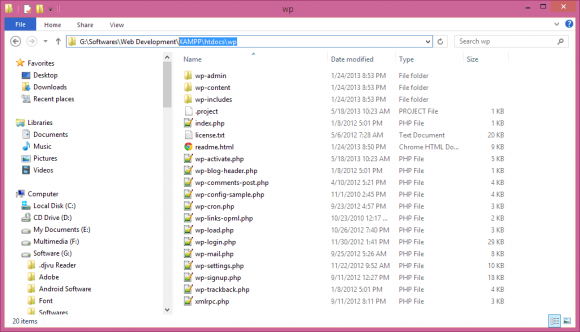
इस चित्र में दिखाई देने वाले “Look in” Combo Box में हम देख सकते हैं कि हमने XAMPP Folder में htdocs Folder के अन्दर wp नाम का एक Folder Create करके उसमें WordPress Software की Files को Extract किया है।
How to Install WordPress Locally
Extract करने के बाद हमें हमारे WordPress Software को Install करना होता है। इसलिए http://localhost/wp/ Web Address को जैसे ही हम हमारे Web Browser के Addressbar में Type करते हैं, हमारे सामने निम्नानुसार एक Web Page Display होता है:
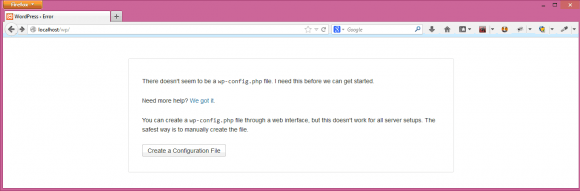
इस Web Page पर दिखाई देने वाले “Create a Configuration File” Button पर Click करते ही हमारे सामने निम्नानुसार एक नया Web Page Display होता है:

इस Web Page पर दिखाई देने वाले “Let’s go!” Button पर Click करते ही निम्नानुसार अगला Web Page Display होता है, जहां हमें हमारे WordPress के Installation से सम्बंधित जरूरी जानकारियां Fill करनी होती हैं:

इस Web Page पर हमने “Database Name” के रूप में “test” नाम Specify किया है क्योंकि जब भी हम WAMP या XAMPP Local Web Server Install करते हैं, ये Database Default रूप से हमें प्राप्त होता है।
जबकि यदि हम चाहें, तो MySql में Login करके अपनी इच्छानुसार नया Database Create कर सकते हैं और उस Newly Created Database का नाम “Database Name” Field में Specify कर सकते हैं।
अन्य Information के रूप में हम Username व Password Specify करते हैं। ये Information हमारे Local Web Server के साथ Installed MySQL Database के Login से सम्बंधित Username व Password होते हैं। जबकि Database Host के रूप में हमें हमेंशा “localhost” मान को ही Specify करना होता है।
हालांकि अन्तिम Field में हम “Table Prefix” के रूप में “wp_” के स्थान पर किसी अन्य नाम को भी Use कर सकते हैं और हम यहां पर जो भी नाम Specify करते हैं, वही नाम, Database में WordPress की Create होने वाली सभी Tables के साथ Prefix के रूप में Prepend हो जाता है।
“Database Name”, “User Name”, “Password” व “Database Host” इन चारों में से कोई भी Information गलत हो और हम इस Web Page पर दिखाई देने वाले “Submit” Button पर Click कर दें, तो हमें निम्नानुसार Error Message Web Page प्राप्त होता है:

जबकि सभी Information सही होने की स्थिति में हमें निम्नानुसार Output Web Page दिखाई देता है:

जिस पर दिखाई देने वाले “Run the Install” Button को Click करते ही WordPress हमारे Local Host पर Install हो जाता है और निम्न चित्रानुसार एक Form Display होता है, जिस पर हमें हमारे Newly Installed WordPress Software के Blog की Information को Fill करना होता है:

इस Web Page पर दिखाई देने वाला “Site Title” हमें हमारी Blog के Title के रूप में दिखाई देता है, जबकि यहां Specified Username व Password की जरूरत हमें अपने Newly Installed WordPress Software के Admin Panel में Login करने के लिए पडती है।
जैसे ही ये सारी Information Fill करके हम “Install WordPress” Button पर Click करते हैं, हम निम्नानुसार अगले Web Page पर पहुंचते हैं, जहां WordPress के Successful Installation की जानकारी मिलती है:

जैसे ही हम इस Web Page पर दिखाई देने वाले “log In” Button पर Click करते हैं, हम WordPress के Login Page पर पहुंच जाते हैं, जहां से हम हमारे Username व Password का प्रयोग करके अपने WordPress के Admin Panel में Login कर सकते हैं।
जब हम WordPress को हमारे Web Server के htdocs या www Folder में Extract करते हैं और इस Path को अपने Web Browser में http://localhost/wp/ URL द्वारा Open करते हैं, तो WordPress Software इस Location से सबसे पहले index.php File को Web Browser में Load करने की कोशिश करता है। क्योंकि किसी भी Web Site में index, home या default नाम की Files Default रूप से बिना नाम Specify किए हुए Directly Web Browser में Load होती हैं। इस Webpage में निम्न Code लिखा होता है:
// File Name: index.php
<?php
/**
* Front to the WordPress application. This file doesn't do anything, but loads
* wp-blog-header.php which does and tells WordPress to load the theme.
*
* @package WordPress
*/
/**
* Tells WordPress to load the WordPress theme and output it.
*
* @var bool
*/
define('WP_USE_THEMES', true);
/** Loads the WordPress Environment and Template */
require('./wp-blog-header.php');
इस File में केवल दो ही Line का Code होता है। पहला Code Line, जो कि निम्नानुसार है:
define(‘WP_USE_THEMES‘, true);
WordPress को इस बात का Instruction देता है कि Current Web Page, WordPress की Default Theme को Use करते हुए ही Web Browser में Load करेगा। जब तक हम इस Line को किसी Web Page में Use नहीं करते, तब तक वह Web Page, WordPress Software के Web Pages व Posts का हिस्सा नहीं बनता।
परिणामस्वरूप यदि हमें किसी Web Page को WordPress के Page की तरह नहीं बल्कि किसी Standalone Page की तरह Treat करवाना हो, तो हमें इस Line के Code को उस Page पर निम्नानुसार “false” का प्रयोग करते हुए Specify करना होता है:
define(‘WP_USE_THEMES‘, false);
First Line के Execution के बाद निम्नानुसार अगली Line का Execution होता है:
require(‘./wp-blog-header.php‘);
इस Line के Execute होते ही PHP Interpreter, Current Folder ( ./ ) में स्थित wp-blog-header.php नाम की File को index.php नाम के Current Web Page में Current Location पर Include करता है। इस wp-blog-header.php File में निम्नानुसार Code होता है:
// File Name: wp-blog-header.php
<?php
/**
* Loads the WordPress environment and template.
*
* @package WordPress
*/
if ( !isset($wp_did_header) ) {
$wp_did_header = true;
require_once( dirname(__FILE__) . '/wp-load.php' );
wp();
require_once( ABSPATH . WPINC . '/template-loader.php' );
}
इस File में लिखा गया Code सबसे पहले इस बात को Check करता है कि $wp_did_header नाम के Variable में true Set है या नहीं। इस Variable में true Set न होने की स्थिति में if Condition true हो जाता है और PHP Interpreter Control if Statement Block में Enter करके $wp_did_header Variable को true मान से Set करता है। फिर निम्नानुसार अगला Statement Run होता है:
require_once( dirname(__FILE__) . ‘/wp-load.php‘ );
ये Statement wp-blog-header.php File जिस Location पर है उस Current Location की Directory के Path को प्राप्त करता है और उसके साथ ‘/wp-load.php’ File Name Attach करके Current Folder से ही wp-load.php नाम की File को Current Web Page में Current Location पर Include करता है। इस File में निम्नानुसार PHP Code लिखा होता है:
// File Name: wp-blog-header.php
<?php
/**
* Bootstrap file for setting the ABSPATH constant
* and loading the wp-config.php file. The wp-config.php
* file will then load the wp-settings.php file, which
* will then set up the WordPress environment.
*
* If the wp-config.php file is not found then an error
* will be displayed asking the visitor to set up the
* wp-config.php file.
*
* Will also search for wp-config.php in WordPress' parent
* directory to allow the WordPress directory to remain
* untouched.
*
* @internal This file must be parsable by PHP4.
*
* @package WordPress
*/
/** Define ABSPATH as this file's directory */
define( 'ABSPATH', dirname(__FILE__) . '/' );
error_reporting( E_CORE_ERROR | E_CORE_WARNING | E_COMPILE_ERROR | E_ERROR | E_WARNING | E_PARSE | E_USER_ERROR | E_USER_WARNING | E_RECOVERABLE_ERROR );
if ( file_exists( ABSPATH . 'wp-config.php') ) {
/** The config file resides in ABSPATH */
require_once( ABSPATH . 'wp-config.php' );
} elseif ( file_exists( dirname(ABSPATH) . '/wp-config.php' ) && ! file_exists( dirname(ABSPATH) . '/wp-settings.php' ) ) {
/** The config file resides one level above ABSPATH but is not part of another install */
require_once( dirname(ABSPATH) . '/wp-config.php' );
} else {
// A config file doesn't exist
// Set a path for the link to the installer
if ( strpos($_SERVER['PHP_SELF'], 'wp-admin') !== false )
$path = 'setup-config.php';
else
$path = 'wp-admin/setup-config.php';
define( 'WPINC', 'wp-includes' );
define( 'WP_CONTENT_DIR', ABSPATH . 'wp-content' );
require_once( ABSPATH . WPINC . '/load.php' );
require_once( ABSPATH . WPINC . '/version.php' );
wp_check_php_mysql_versions();
wp_load_translations_early();
require_once( ABSPATH . WPINC . '/functions.php' );
// Die with an error message
$die = __( "There doesn't seem to be a <code>wp-config.php</code> file. I need this before we can get started." ) . '</p>';
$die .= '<p>' . __( "Need more help? <a href='http://codex.wordpress.org/Editing_wp-config.php'>We got it</a>." ) . '</p>';
$die .= '<p>' . __( "You can create a <code>wp-config.php</code> file through a web interface, but this doesn't work for all server setups. The safest way is to manually create the file." ) . '</p>';
$die .= '<p><a href="' . $path . '" class="button button-large">' . __( "Create a Configuration File" ) . '</a>';
wp_die( $die, __( 'WordPress › Error' ) );
}
इस File में सबसे पहले निम्न PHP Code Execute होता है:
define( ‘ABSPATH‘, dirname(__FILE__) . ‘/‘ );
और ये PHP Code Current File के Folder तक के Absolute Path को ‘ABSPATH’ नाम के एक Constant में Set कर देता है, ताकि यहां से आगे जहां पर भी हमें Current File की Directory को Refer करना हो, हम ‘ABSPATH’ से Refer कर सकें।
फिर अगला PHP Code Current Line से आगे की हर Line के लिए सभी प्रकार की Error Reporting को error_reporting() Function का प्रयोग करके ON कर देता है, ताकि किसी भी प्रकार की PHP Error होने पर वह Error Render हो जाए और PHP Code की Parsing रूक जाए।
Error Reporting Set होने के बाद अब निम्न PHP Code Statement Run होता है, जो इस बात को Check करता है कि wp-config.php नाम की File Current Folder में Exist है या नहीं।
if ( file_exists( ABSPATH . ‘wp-config.php‘) ) {
चूंकि जब WordPress को First Time Download करके Extract किया जाता है, तब ये File Exist नहीं होती है, बल्कि ये File तब Dynamically Create होती है, जब हम WordPress को Install करते हैं।
इसलिए इस File के Exist न होने की वजह से उपरोक्त if Statement false Return करता है। परिणामस्वरूप else Block का Execution होता है और अन्य PHP Codes को Execute करते हुए निम्नानुसार Codes को Run करता है:
$die = __( "There doesn't seem to be a <code>wp-config.php</code> file. I need this before we can get started." ) . '</p>'; $die .= '<p>' . __( "Need more help? <a href='http://codex.wordpress.org/Editing_wp-config.php'>We got it</a>." ) . '</p>'; $die .= '<p>' . __( "You can create a <code>wp-config.php</code> file through a web interface, but this doesn't work for all server setups. The safest way is to manually create the file." ) . '</p>'; $die .= '<p><a href="' . $path . '" class="button button-large">' . __( "Create a Configuration File" ) . '</a>'; wp_die( $die, __( 'WordPress › Error' ) ); }
इन Codes के Run होने की वजह से ही जब हम WordPress की index.php File को First Time Localhost में Open करने की कोशिश करते हैं, तो हमें निम्नानुसार Error दिखाई देता है:
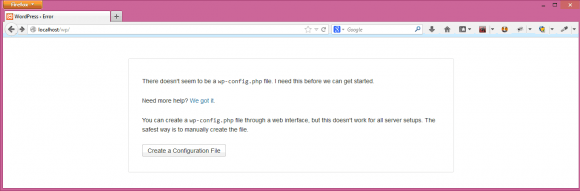
इस Web Page के Display होने के बाद के हर Step को हमने WordPress Installation के माध्यम से पिछले Sections में Detail से समझा है।
चूंकि WordPress का Installation मूल रूप से MySQL Database व WordPress Software की Files का बना होता है। इसलिए कई बार ऐसा होता है कि MySQL का Database तो एकदम सही होता है, लेकिन किसी Modification के कारण WordPress की Files Corrupt हो जाती हैं। इस स्थिति में यदि WordPress को फिर से Install किया जाए, तो सारा पुराना Data Damage होने की सम्भावना रहती है।
हमारा पुराना Data Damage किए बिना हम WordPress को इस प्रकार से Configure कर सकते हैं कि उसकी सभी Core Files तो Replace हो जाऐं, लेकिन Database पुराना वाला ही Use हो जाए।
ऐसा इसलिए किया जा सकता है क्योंकि जब हम WordPress को Install करते हैं, तब WordPress के Database की Information की एक File Create होती है, जिसका नाम wp-config.php होता है।
जब हम हमारी WordPress Site का कोई भी Web Page Open करते हैं, तो WordPress इस File को Exist होने के लिए Check करता है, क्योंकि MySQL Database से Connection Establish करने की सारी Information इसी File में होती है।
इसलिए यदि हमारे पास WordPress का पुराना MySQL Database Exist हो, तो हमें हमारे WordPress के Folder में केवल एक wp-config.php File को ही Create करके WordPress Software को इस बात की जानकारी देनी होती है कि हमारा MySQL Database कौनसा है और उसकी विभिन्न Login Information क्या हैं।
WordPress Package को जिस Folder में Extract किया जाता है, उसी Folder में wp-config-sample.php नाम की एक File होती है और इसी File के आधार पर WordPress उस समय हमारे Database की Information को wp-config.php File में Save करता है, जब हम WordPress Installation के दौरान निम्न Form में अपने Database से सम्बंधित Information Fill करते हैं:

इसी Information को Use करते हुए WordPress wp-config-sample.php File के विभिन्न Constants को Set करता है, जहां wp-config-sample.php File में ये Information निम्नानुसार Code द्वारा Store होती है:
// File Name: wp-config-sample.php
<?php
/**
* The base configurations of the WordPress.
*
* This file has the following configurations: MySQL settings, Table Prefix,
* Secret Keys, WordPress Language, and ABSPATH. You can find more information
* by visiting {@link http://codex.wordpress.org/Editing_wp-config.php Editing
* wp-config.php} Codex page. You can get the MySQL settings from your web host.
*
* This file is used by the wp-config.php creation script during the
* installation. You don't have to use the web site, you can just copy this file
* to "wp-config.php" and fill in the values.
*
* @package WordPress
*/
// ** MySQL settings - You can get this info from your web host ** //
/** The name of the database for WordPress */
define('DB_NAME', 'database_name_here');
/** MySQL database username */
define('DB_USER', 'username_here');
/** MySQL database password */
define('DB_PASSWORD', 'password_here');
/** MySQL hostname */
define('DB_HOST', 'localhost');
/** Database Charset to use in creating database tables. */
define('DB_CHARSET', 'utf8');
/** The Database Collate type. Don't change this if in doubt. */
define('DB_COLLATE', '');
/**#@+
* Authentication Unique Keys and Salts.
*
* Change these to different unique phrases!
* You can generate these using the {@link https://api.wordpress.org/secret-key/1.1/salt/ WordPress.org secret-key service}
* You can change these at any point in time to invalidate all existing cookies. This will force all users to have to log in again.
*
* @since 2.6.0
*/
define('AUTH_KEY', 'put your unique phrase here');
define('SECURE_AUTH_KEY', 'put your unique phrase here');
define('LOGGED_IN_KEY', 'put your unique phrase here');
define('NONCE_KEY', 'put your unique phrase here');
define('AUTH_SALT', 'put your unique phrase here');
define('SECURE_AUTH_SALT', 'put your unique phrase here');
define('LOGGED_IN_SALT', 'put your unique phrase here');
define('NONCE_SALT', 'put your unique phrase here');
/**#@-*/
/**
* WordPress Database Table prefix.
*
* You can have multiple installations in one database if you give each a unique
* prefix. Only numbers, letters, and underscores please!
*/
$table_prefix = 'wp_';
/**
* WordPress Localized Language, defaults to English.
*
* Change this to localize WordPress. A corresponding MO file for the chosen
* language must be installed to wp-content/languages. For example, install
* de_DE.mo to wp-content/languages and set WPLANG to 'de_DE' to enable German
* language support.
*/
define('WPLANG', '');
/**
* For developers: WordPress debugging mode.
*
* Change this to true to enable the display of notices during development.
* It is strongly recommended that plugin and theme developers use WP_DEBUG
* in their development environments.
*/
define('WP_DEBUG', false);
/* That's all, stop editing! Happy blogging. */
/** Absolute path to the WordPress directory. */
if ( !defined('ABSPATH') )
define('ABSPATH', dirname(__FILE__) . '/');
/** Sets up WordPress vars and included files. */
require_once(ABSPATH . 'wp-settings.php');
इसी File में पिछले Form में Fill की गई विभिन्न Database Information को Fill करके WordPress wp-config.php नाम की Final Configuration File Create करता है। इसलिए यदि ये File Exist हो, तो WordPress को इस बात का Instruction मिलता है कि WordPress Installed है।
इसलिए यदि हमें नया Fresh WordPress Installation करते हुए नया Database Create न करवाना हो, बल्कि किसी पहले से Exist WordPress Database के Content को ही WordPress द्वारा Access करवाना हो, तो हम wp-config-sample.php File में अपने MySQL Database की निम्नानुसार मुख्य Information को Set करके इस Modified File को wp-config.php नाम से Save करके WordPress Folder में ही Save कर सकते हैं:
/** The name of the database for WordPress */
define('DB_NAME', 'database_name_here');
/** MySQL database username */
define('DB_USER', 'username_here');
/** MySQL database password */
define('DB_PASSWORD', 'password_here');
यदि हम इन तीन Information को wp-config-sample.php File में Modify करके इसी File को wp-config.php नाम से WordPress के मुख्य Folder में ही Save कर दें, तो जब हम WordPress Site को Open करेंगे, तो WordPress Database से Connection Create करने के लिए wp-config.php File को Search करेगा और ये File उसे मिल जाएगी। उस स्थिति में WordPress Software उसी Database के Content को Access करेगा, जिसकी Connection Information को wp-config.php File में Manually Specify किया गया है।
इस तरह से हम समझ सकते हैं कि यदि WordPress का Fresh Installation करना हो, तो हमें पिछले Section में बताए अनुसार Web Page Wizard को Follow करना होता है। जबकि यदि हम किसी पहले से Exist WordPress Database को Use करना चाहते हैं, तो फिर हमें केवल wp-config-sample.php File में अपने पुराने Database की Information को Specify करके File को wp-config.php File नाम से Save करना होता है।
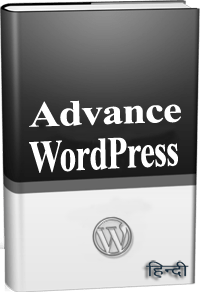 ये Article इस वेबसाईट पर Selling हेतु उपलब्ध EBook Advance WordPress in Hindi से लिया गया है। इसलिए यदि ये Article आपके लिए उपयोगी है, तो निश्चित रूप से ये EBook भी आपके लिए काफी उपयोगी साबित होगी।
ये Article इस वेबसाईट पर Selling हेतु उपलब्ध EBook Advance WordPress in Hindi से लिया गया है। इसलिए यदि ये Article आपके लिए उपयोगी है, तो निश्चित रूप से ये EBook भी आपके लिए काफी उपयोगी साबित होगी।
Advance WordPress in Hindi | Page: 835 | Format: PDF
